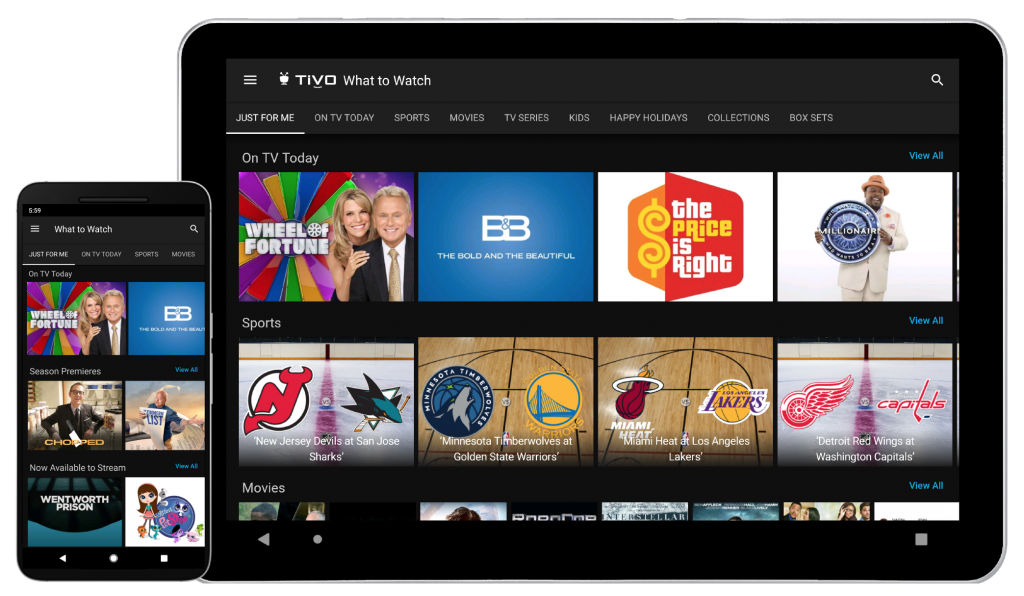
The TiVo app turns your mobile device into a portable TiVo box! Just download the TiVo app to get started.
What to Watch
The What to Watch screen is the first screen you’ll see when you enter the app. Use the filter strip across the top of the screen to browse for shows that are available to stream, and watch live tv, bookmark, or record.
Tap on a show image and then tap ‘Get this show’ for options. Depending on the show, you’ll be able to record or bookmark an episode, set up a OnePass for a series, bookmark or record a movie or view upcoming showings. (If you already have a OnePass search or recording set up for the show, you’ll also see an option to modify your options.)
Search & Guide
Find, explore, and watch shows in just a few taps of the screen. Give it a try:
Tap the magnifying glass icon at the top of the screen, and enter the first few letters of title of the show or name of the actor you’re interested in. A list of matches will appear beneath the search window. Tap the best match to get more information about it. Depending on the show, you can choose to watch the show, set up a recording or OnePass on your DVR, or change your recording or OnePass options.
Tap the Menu icon > Guide to browse the program guide. Scroll the guide columns up or down to view more listings. To search for a channel, tap the magnifying glass at the top left of the Guide (yellow outline in image). To change the channel list, choose the person/list icon (green outline in image). To jump to a particular time, tap the date at the top of the Guide to bring up the date selector (orange outline in image). Tap a show title to display information and viewing options.
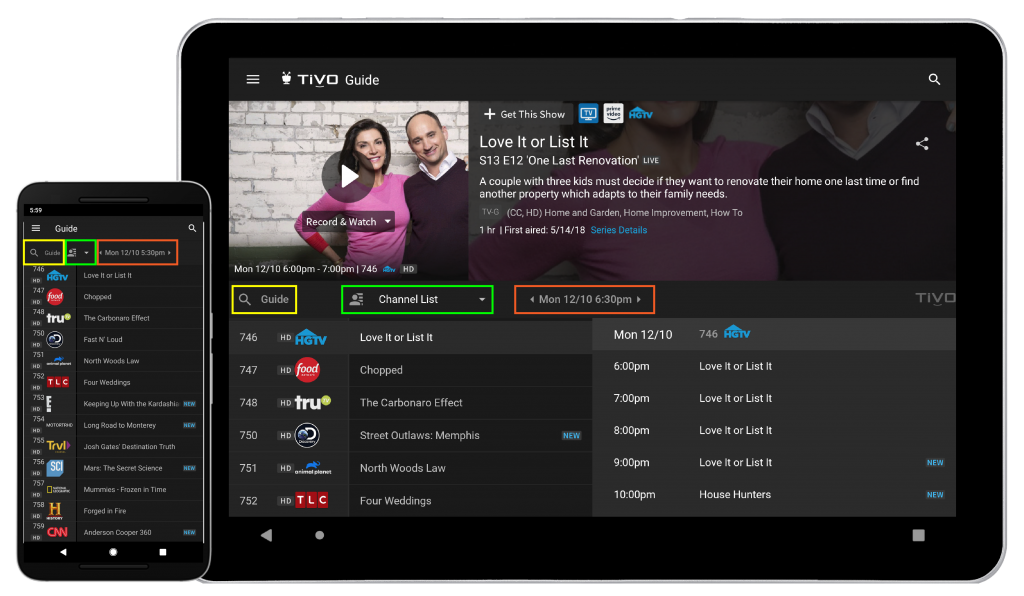
My Shows
To get to the My Shows list, tap the Menu icon > My Shows. This list mirrors the My Shows list on your TiVo box. You’ll see categories listed on the left side of the list (on a tablet) or in a drop-down menu (on a phone) to help you find what you’re looking for.
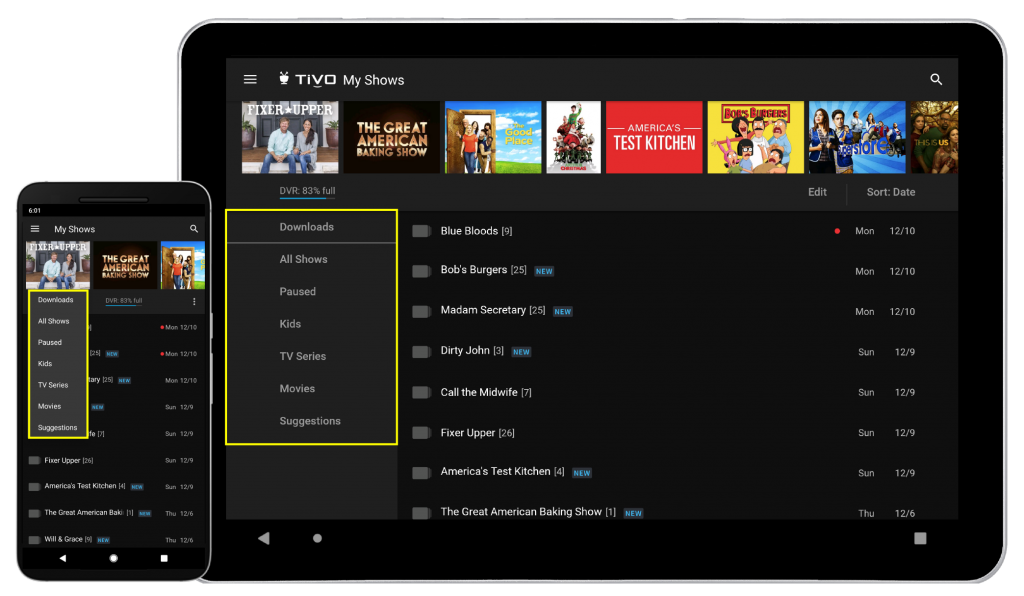
Tap a show’s title to see the Series or Movie screen. The episode selected in the WatchList, or the movie, can be played by tapping the Play icon at the top of the screen. Or, depending on the title, you can add a bookmark (if available), edit your OnePass, delete the episode/movie, or download it to your device. In the bottom part of the screen, you can view other episodes in your WatchList, explore cast and crew, see a list of upcoming episodes, and more.
Downloading shows
With a recording selected, selected, tap the download icon to download the recording to your mobile device. This will allow you to watch it when you’re not connected to Wi-Fi. You’ll find downloaded shows in the Downloads category of My Shows. Note: Downloaded shows are available to watch only from the TiVo app. If you uninstall the TiVo app, the downloads will be deleted from your Android device.
Remote control
Control your TiVo box from the TiVo app. Tap the Menu icon > Remote Control to bring up the app’s remote. Note that you may need to scroll down to see all of the buttons. Note: The remote control is not available when you are away from your home network.
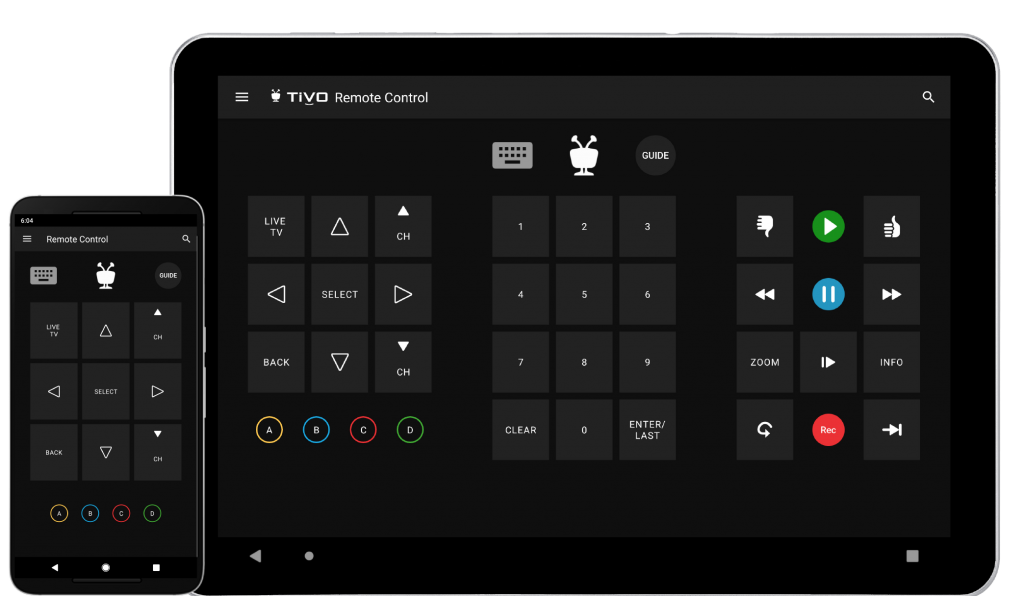
Manage
Manage your To Do List and OnePass searches, and view your DVR’s recording activity from inside the TiVo app. Tap the Menu icon > Manage for options: To Do List: Tap a show title to review details. OnePass Manager: To get more information about a OnePass and modify options, tap the series title. To change the priority of your OnePass searches, simply drag and drop your shows into the desired order.
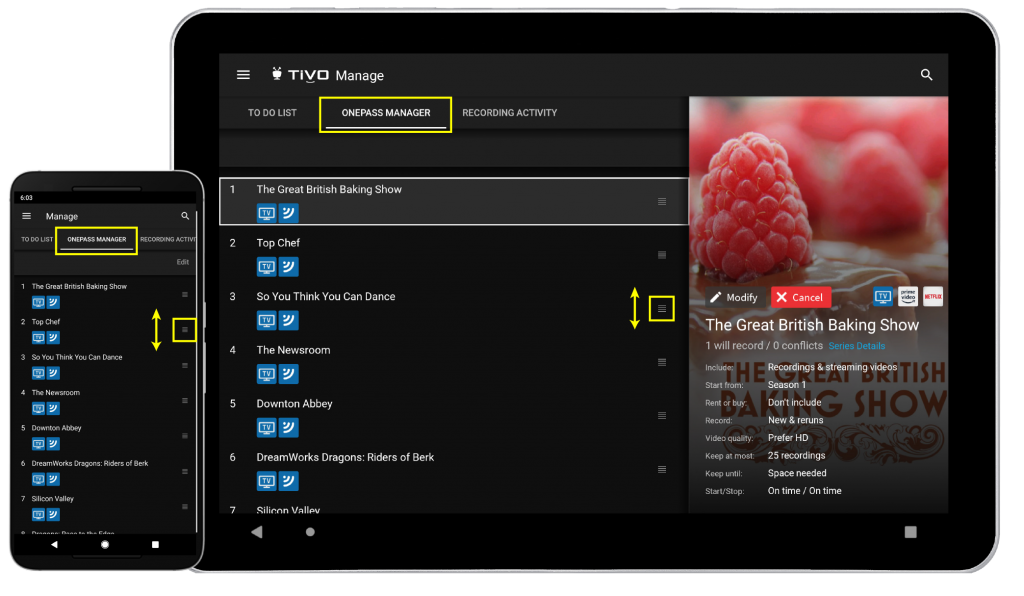
Recording Activity: Tap a title to learn why a the show didn’t record.
Info screen
You can reach the Info screen at any time by tapping the Menu icon > Info. This screen displays information about the show that’s currently airing on your TiVo box. As you change channels, the Info screen will update to reflect the show you’re watching. Note: The Info screen is not available when you are away from your home network.
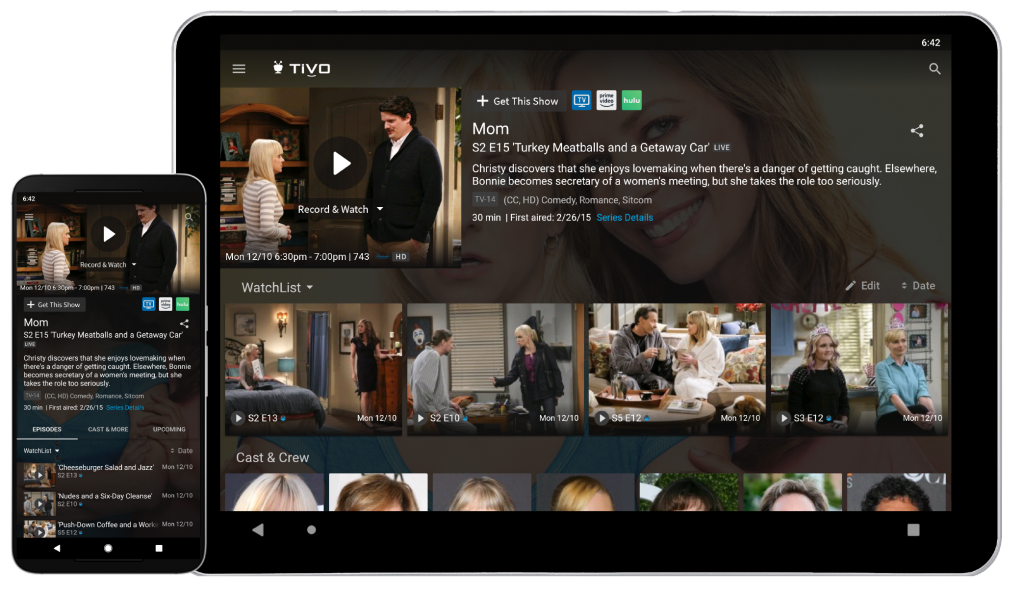
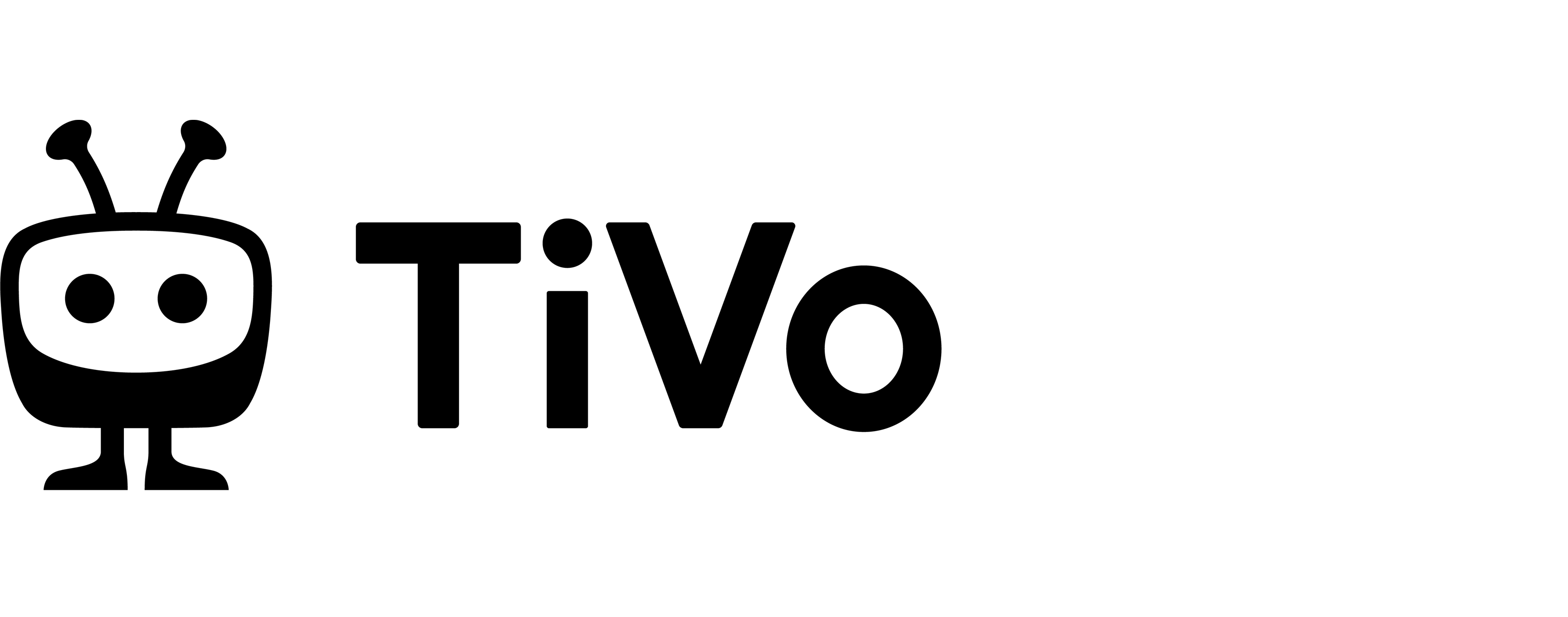
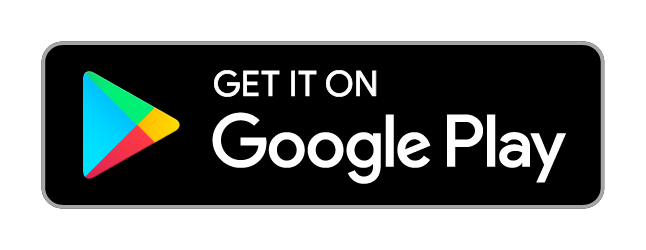
Comments are closed.