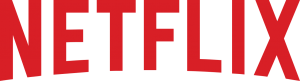
Netflix is compatible with the latest version of TiVo Experience 3 and TiVo Experience 4 on the following devices:
TiVo BOLT Series
TiVo Roamio Series
TiVo Premiere Series
TiVo Mini Series
Netflix Kids: When you launch the HTML version of Netflix, you are presented with a choice between Netflix and Netflix Kids. This child-friendly collection features videos that are appropriate for viewers age 12 and under.
You must have a subscription to Netflix that does not limit your Watch Instantly privileges. If you have a plan with no or limited streaming, you will not be able to stream Netflix videos to your TiVo device.
Netflix offers three streaming plans to meet your needs. The plan you choose will determine the number of devices you can stream Netflix on at the same time. No matter which plan you choose you can install the Netflix app on as many devices as you want, and enjoy as many TV shows and movies as you want, anytime, anywhere.
Basic plan lets you stream TV shows and movies from Netflix on one device at a time in standard definition (SD). This plan also lets you download titles to one phone or tablet.
Standard plan lets you stream TV shows and movies from Netflix on two devices at the same time and in high definition (HD) when available. This plan also lets you download titles to two phones or tablets.
Premium plan lets you stream TV shows and movies from Netflix on four devices at the same time and in high definition (HD) and ultra high definition (UHD) when available. This plan also lets you download titles to four phones or tablets.
Netflix on 4K/Ultra HD
With 4K/Ultra High-Definition or UHD resolution, you’ll immediately notice a viewing experience that’s more vivid and lifelike than ever before. 4K/UHD content is available on Netflix. To take advantage of it, the following requirements must be met:
A Netflix Premium plan that supports streaming in 4K/UHD.
Recommended internet connection speed of 25 megabits per second or higher
4K/UHD compatible TV
HDMI 2.0 / HDCP 2.2 compliant cable
A TiVo EDGE Series, TiVo BOLT Series or a connected TiVo Mini Series.
Note: The HDMI cable and the HDMI port on your TV must be HDMI 2.0/HDCP 2.2 certified to successfully display 4K/UHD content.
To verify if the TiVo device is set up for 4K, access ‘System Information’ and verify ”HDMI status: HDCP 2.2 enabled” appears on the list.
If “HDMI status: HDCP 1.x enabled” appears instead of “HDMI Status: HDCP 2.2 enabled”, verify that the specific HDMI port being used is HDCP 2.2 compliant. Some HDMI ports on many HDTVs are not HDCP 2.2 compliant. Verify the port is compliant within your TV’s documentation. Once the port is verified to be HDCP 2.2 compliant, go to ‘Audio & Video Settings’ and verify “Auto (4K 60fps)” appears next to ‘Video Resolution
Path to Audio & Video Settings:
Devices on TiVo Experience 3 (software version: 20.X): Settings & Messages > Settings > Audio or Video
Devices on TiVo Experience 4 (software version: 21.X): MENU > SETTINGS > AUDIO & VIDEO SETTINGS
If “Auto (4K 60fps)” does not appear next to ‘Video Resolution’, manually select it from the resolution options.
If “4K 60fps (not supported)” appears instead of “4K 60fps” on the ‘Video Resolution’ options, verify that the TV and HDMI cables are HDMI 2.0/HDCP 2.2 compliant. Check that the HDMI cable is connected properly on the TiVo and attempt to restart the devices.
To find out more about 4K/UHD visit, 4K/UHD Resolution.
Where can I find the Netflix on my TiVo?
You can check Netflix on your TiVo by going to:
Devices on TiVo Experience 3 (Software Version: 20.X or earlier): APPS > NETFLIX or go to Netflix (for Series 3 devices)
Devices on TiVo Experience 4 (Software Version: 21.X): APPS > ALL > NETFLIX
Netflix on TiVo App is not appearing on the list of Apps, go to Apps on Tivo: General Troubleshooting
How do I Cast Netflix from my mobile device to my TV?
1. On your mobile device, tap the Cast icon on your Netflix app.
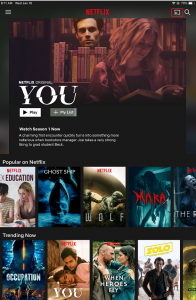
Netflix App with the Cast Icon
2. Select the name of the TiVo device you want to cast to.
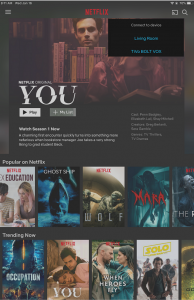
Linking or Setting up Netflix
1. Press the TiVo button on the remote to access TiVo Central/ HOME.
2. Select Apps.
3. Select Netflix.
4. You will have the option of signing up for a free trial or logging into your existing Netflix account.
Note: If you are not yet a member, you can also set up your membership online or download the app on your smart phone or iPad/tablet.
Unlink Netflix from your TiVo device
Devices on TiVo Experience 4 (Software Version: 21.X): Go to Menu > Help > Account & System Info > Video Provider Accounts > Netflix Account Information > Deactivate this device:
Devices running TiVo Experience 3 (Software Version: 20.X or earlier): Settings & Messages > Help > Account & System Info > Video Provider Accounts > Netflix Account Management > Deactivate this device
For TiVo Premiere devices, go to: Settings & Messages > Account & System Info > Video Provider Accounts > Netflix Account Management > Deactivate this device
For Series 3 devices, go to: Settings & Messages > Account & System Info > Netflix Account Info > Deactivate this device
Unlink Netflix to all devices using Online Account
1. Login to your account
2. Choose Account
3. Select Sign Out of All Devices ( You will be prompted with a warning note: Are you sure you want to sign out of this Netflix account on all devices? This may take up to 8 hours to take on all devices and effects all profiles in this account.)
4. Click Sign Out.
To manage Netflix and other Apps: Press A to Add & Manage Apps (This is specifically for selecting apps to be included in Search and when you setup OnePass.)
User-added image
Netflix in Add & Manage Apps
How to Add Favorite Apps on TiVo Experience 4
Go to Menu > APPS > ALL > Thumbs-up to add the App to FAVORITE APPS
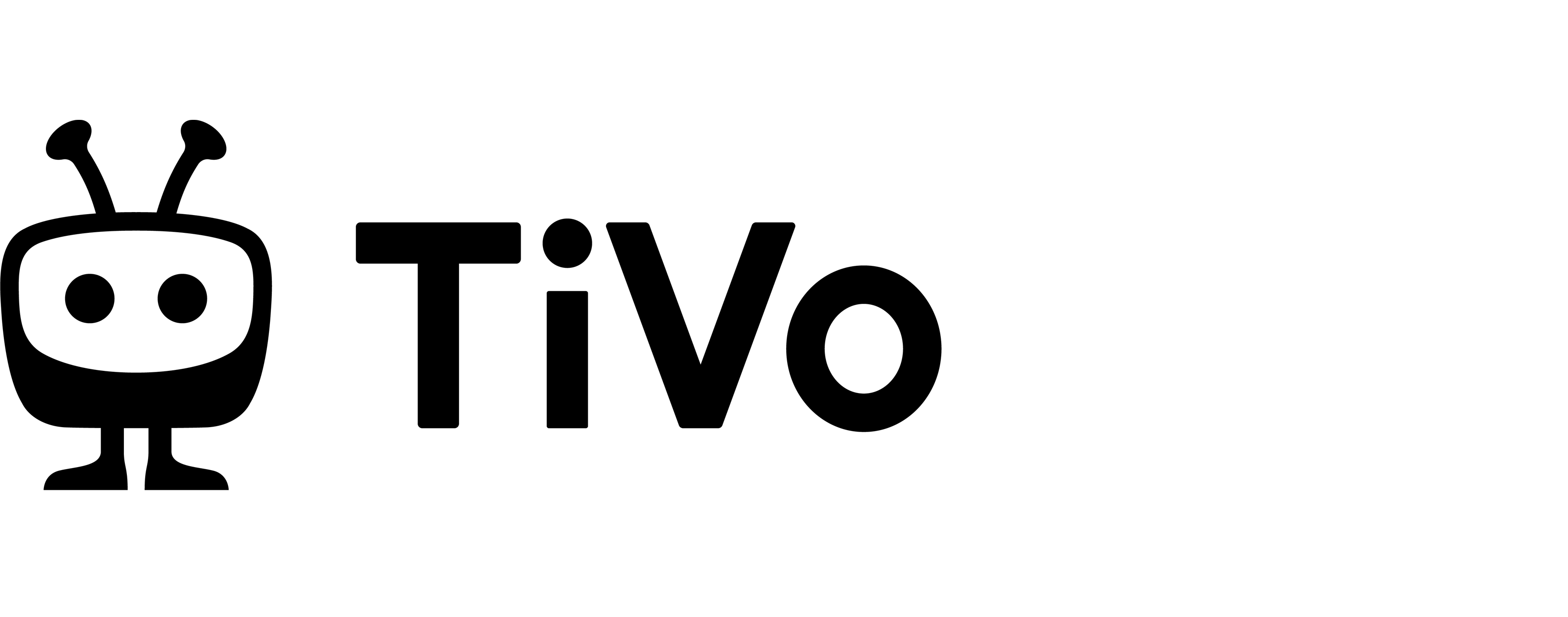
Comments are closed.